Welcome to the EagleGet Wiki!
This is EagleGet's user-created documentation site. You can reduce the number of ads from Wikia if you register and sign in, but it's not necessary.
EagleGet[]

EagleGet logo
If you are someone who downloads a lot of stuff from the internet, be it songs, videos, documents, archives, softwares, images, then EagleGet is that application for you. EagleGet let's you to pause and resume broken or interrupted downloads due to network problems, lost connections, power failure and unexpected computer shutdowns.
Finding What You're Looking For[]
Make use of the tabs on the top to go to the specific categories on the site. Or if have you a query about EagleGet, the FAQ Section has answer to most of them, also guiding you through the site.
If you're looking for something specific and can't find it by browsing, try the search box at the top right. The search engine itself is limited, but typing in a keyword should bring up a drop list of related articles. Or you can try a Google search within the site.
If that fails, or if you find that the page you're interested in is incomplete, your questions are welcome at EagleGet Forum. If you get helpful information there, please put it here for the next person!
History[]
The first public beta of EagleGet 1.0 was released on December 6th 2012 and went stable with EagleGet 1.1 on July 27th 2013, while EagleGet 1.1.8.3 was the last version in the 1.x series released on April 24th 2014.
EagleGet 2.0 series was released as alpha on May18th 2014, which then went beta on August 3rd 2014. The latest version stands at 2.0.1.3 beta released on August 24th 2014[1]. The final stable release of version 2.0 is expected to be out towards the end of 2014.
Details[]
Homesite: http://www.eagleget.com/
Download: http://www.eagleget.com/download/
Forum: http://forum.eagleget.com/
Blog: http://blog.eagleget.com/
Helping Out[]
Please jump right in! We welcome all contributions. If you see something that's wrong, feel free to fix it. Just be sure you're on the Latest Update before making corrections. You don't need an account unless you want to upload images.
Not sure where to start? If you are new to wikis, check out the tutorial, or browse Help Contents.
Latest activity[]
Photos and videos are a great way to add visuals to your wiki. Find videos about your topic by exploring Wikia's Video Library.

EagleGet
Refresh Link
EagleGet known as one of download manager that possess a great resume capability. In general the refresh link refer to an ability of download manager to resume a link from old ones to the new one. There is two types of refresh link such as automatic and manual exist in EagleGet. The difference between auto and manual actually only how the link replace to the the new one. Auto refresh link a lot quicker but in the other hands it limited to some link which not dead yet only and due to that reason if the link have an expired session you cant refresh the link and the page will show some error such as 404. Manual referesh link involving a lot of step but we have more options and controls compare to auto refresh link such as the link, automation and etc.
Guide on using Auto Refresh Link
+ Right click the list of download and choose refresh download address such as in the figure 1 below
+ Then, you will be directed to the page in this case http://forum.eagleget.com/viewtopic.php?pid=12034
+ A box automatically show up just like figure 1a below
+ Choose your link and the download button will be change to blue button indicate you may begin the download like in the figure 1b
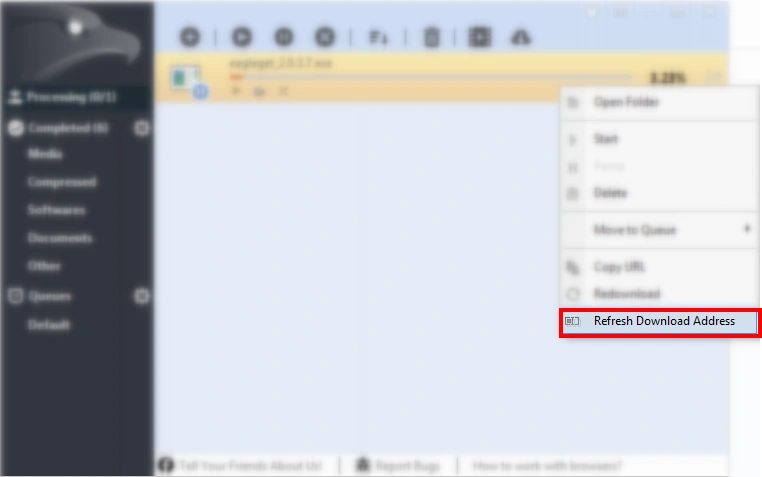
Figure 1

Figure 1a

Figure 1b
Guide on using Manual Refresh Link
+ Manual refresh link mainly use to have a better controls of link or when the link is dead which couldnt be access by auto refresh link
+ Click arrow button in the end of list ferer to figure 2
+ You will see edit properties in the below of tabs Info
+ Click the edit properties and new download box appear refer to figure 2a
+ you only need to replace the link with the new one by copy & paste the link
+ in order to get the new link you have to manually access the previous site you download the file.
+ you can gain more access or control such as connections, queue, checksum and etc while using manual refresh link
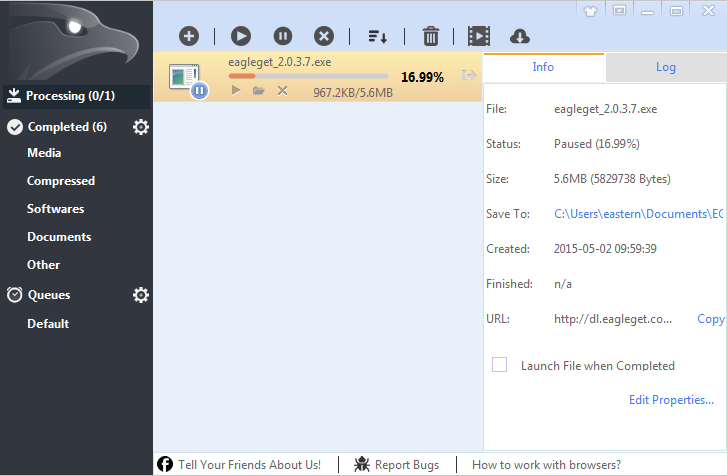
Figure 2

Figure 2a